INSTALLATION GUIDE:
Need Help? Chat with us
📲 Installation via the App Store
Open the App Store: On your iPhone, tap the App Store icon.
Search for the App: In the search bar, type “Ibo Player Pro”.
Select the Correct App: Ensure you choose the official app developed by IRBOETECH CO. LTD. AppBrain+2Apple+2Decrypt IPA Store+2
Download and Install: Tap the “Get” button to download and install the app.
🔑 Activation Process
Upon launching the app for the first time, you’ll be prompted to activate it. Here’s how:
Note the MAC Address and Device Key: These will be displayed on the initial screen.
Contact Your IPTV Provider: Reach out to your IPTV service provider (e.g., StaticIPTV, IPTVRapid) and provide them with the MAC Address and Device Key for activation.
Wait for Activation Confirmation: Once activated, you will receive confirmation from your provider.
🎬 Adding Your Playlist
After activation, you can add your IPTV playlist:
Open the App: Launch Ibo Player Pro on your iPhone.
Navigate to Playlist Settings: Tap on “Change Playlist”.
Add Playlist: Choose “Add Playlist” and select your preferred method:
M3U Link: Enter the M3U URL provided by your IPTV provider.
Xtream-Codes-API: Enter the credentials provided by your IPTV provider.
Confirm and Reload: After adding the playlist, ensure it’s connected and tap “Reload” to refresh the content.
💡 Additional Tips
Device Compatibility: Ibo Player Pro is compatible with iPhones running iOS 14.0 or later, as well as iPads, iPods, and Apple TVs.
Subscription Plans: The app offers a free 7-day trial. Afterward, you may need to subscribe to continue using the service.
Supported Formats: The app supports various video formats, including M3U8, TS, RTMP, MMS, MMSh, HTTPHost, and UDP. Apple
Parental Controls: Ibo Player Pro includes parental control features to restrict access to certain content.
- For a visual guide on the installation and setup process, you may find the following video helpful:
✅ Supported Devices
 Android – Android phones, Android TV, Android TV boxes, FireTV sticks, Nvidia Shields, and other Android-based devices.
Android – Android phones, Android TV, Android TV boxes, FireTV sticks, Nvidia Shields, and other Android-based devices. Smart TVs – LG & Samsung (App available in the store).
Smart TVs – LG & Samsung (App available in the store). Windows – Windows 8/10 via Bluestacks emulator.
Windows – Windows 8/10 via Bluestacks emulator.
🔧 Features
Support for loading up to 3 M3U files/URLs.
Auto-scan and preview of playlist channels.
Supports Live TV, Movies, and Series.
Subtitle and audio support.
Light and dark mode.
Favorites list.
Search by channel name.
Sort list alphabetically.
Save/load your playlist locally.
Launch the last viewed channel on startup.
XtreamCode support.
EPG and time-shift recording support.
Resume watching where you left off in movies and series.
Step-by-Step Guide to Set Up PixelFlix IPTV on HotIPTV Player
(One of the Top 8 Best IPTV Apps in 2024)
Step 1: Download & Install HotIPTV Player
For Android TV / Smartphone / Tablet:
Open the Downloader app on your device.
Search for “HOT IPTV” and select the app from the results.
Click Install to download and install it.
For Firestick / Amazon Fire TV:
Download and install HOT IPTV from Downloader.
Learn how to configure Downloader for Firestick/Fire TV [if needed].
Use the search function in Downloader to locate “HOT IPTV”.
Select the app and download it to your Firestick or Fire TV.
For Smart TVs (Tizen, WebOS):
If HOT IPTV is supported on your Smart TV’s app store, search and download it directly.
Install the app.
Step 2: Launch the App
Open the HOT IPTV app on your device.
Upon launch, the app will display a MAC address.
Step 3: Enter Subscription Details
Go to the website: https://hotplayer.app/fr/activation
Enter the MAC address shown in the app’s home screen.
Click Next.
Then enter your username, password, and server URL provided by your IPTV provider into the app’s required fields.
These details are essential for HOT IPTV to access and stream your IPTV content.
Step 4: Load Your Content
After entering your credentials, click OK or Connect.
HOT IPTV will connect to the server and begin loading your channels and VOD content — this may take a few moments depending on the playlist size and your internet speed.
Step 5: Navigation
Access Channels: Once loaded, browse channels organized by category.
VOD Section: On-demand video content (if available) can usually be found in a separate section.
Step 6: Troubleshooting
Common Issues:
Channels not loading or failing to connect?
Ensure your internet connection is stable.
Double-check login credentials for any typos.
Restart the HOT IPTV app.
Persistent Problems:
Restart your device.
Contact your IPTV provider to check for service outages or account issues.
Step 7: Optimize Your Streaming Experience
Wi-Fi vs Ethernet:
For the best experience, especially with HD, UHD, or 4K content, consider using a wired Ethernet connection to reduce interruptions.
App Updates:
Make sure HOT IPTV is updated to the latest version to benefit from new features and bug fixes.
How to Install IPTV Smarters Pro on FireStick
Since we are sideloading Smart IPTV on FireStick, we first need to enable the Apps from Unknown Sources security option in FireStick Settings. Follow the steps below:
1. You must be on the FireStick home screen. Select FIND .

2. Now click on Search .

3. Search for the Downloader app in the search window . This is the app through which we load Smart IPTV on FireStick. Follow the on-screen instructions and install this app. For detailed instructions, see the article on sideloading apps on FireStick using Downloader.

4. After installing the Downloader app, return to the home screen and select Settings .

5. In Settings, go to My Fire TV option and open it.

6. The next option you can access is Developer Options .
Now select the Fire TV Stick and click on it seven times to enable Developer Options.

7. In the next window, click Install Unknown Apps .
Note: If you still have the older version of the FireStick UI, click Apps from Unknown Sources.

8. option Select Enable for the downloader app.

Once you have enabled apps from unknown sources, you can start installing Smart IPTV app on FireStick. Here are the steps:
9. You can now open the Downloader app. When you run it for the first time, you will see a few prompts. Discard them by selecting the appropriate options. When the following screen of the app appears, click on the text box highlighted in the image below.

10. Go ahead and enter the following path in this window: https://www.firesticktricks.com/smarter
Note: You can also use the shortened version of the URL firesticktricks.com/smarter
Click GO

11. Wait a minute or two for the IPTV Smarter to download on your FireStick device
12. When the download is complete, the downloader app will run the APK file and the installation will begin
Click Install

13. Wait for the installation to complete
14. completed with the notification “App installed” The installation is
You can now click “OPEN” and start using IPTV Smarters
I recommend DONE so that you can delete the APK file first and save some space in FireStick storage selecting
15. Once you click DONE above, you will return to the downloader interface
Click Delete

16. Click Delete again
Great! You now have the IPTV Smarters app on FireStick.
How to Use IPTV Smarters on FireStick
As I said before, IPTV Smarters does NOT have its own channels. It is simply an intermediary that allows you to stream channels that you have access to through the IPTV service providers.
Therefore, to use IPTV Smarters, you must have subscribed to at least one IPTV service.
When you run the IPTV Smarters app for the first time, Terms of Service are displayed in the first window. Scroll down and click Accept

This is the window you will land in next. You need to start by either clicking ADD USER in the top right corner or clicking ADD NEW USER in the middle of the screen

Log in using the Xtream Codes API
M3U playlist URLs are often long and difficult to type into the app, especially when typing with the FireStick remote.
Therefore, I recommend using the Xtream Codes API instead. They are shorter and easier to type.
However, Xtream codes have been removed and I’m not sure if the API codes will still work
The Xtream Codes API will be emailed to you by your IPTV provider along with your M3U playlist URL. If you have not received this, contact your IPTV provider.
If you click on “Log in with Xtream Codes API” , the window in which you can enter your data will appear here:
Step 1 : First, download the IPTV Smarters app from Apple Store via URL https://itunes.apple.com/us/app/iptv-smarters-player/id1383614816#?platform=ipad and install the app on your iOS device.
Step 2 : Open the app after downloading.
Step 3 : In this step, select any name in the first field. In the second and third fields, enter the “ username ” and “ password ” of your M3U line as well as the server URL , which can also be found on your M3U line.
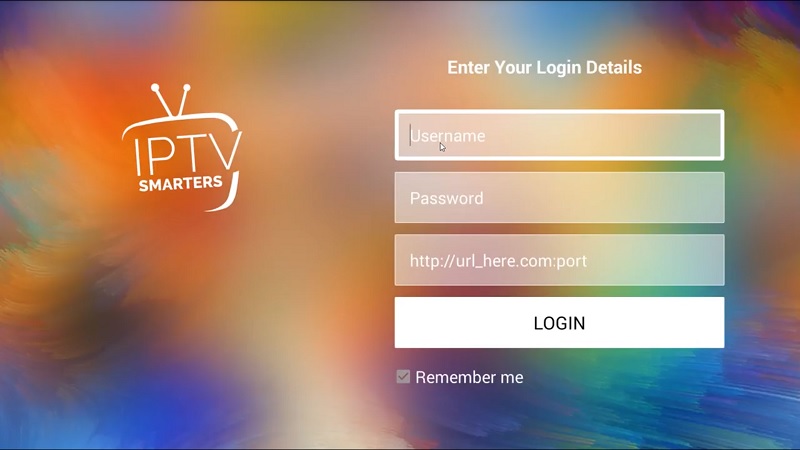
Schritt 4 : Klicken Sie nun auf „LOGIN“, um mit dem nächsten Abschnitt fortzufahren.
Step 5 : Now click on the “ Settings ” icon as shown by a red arrow in the image.

Step 6 “ General Settings ” and move on to the next section. : Now you need to select

Step 7 : Now you need to click on “ AutoStart on Boot ” and then click on “ SAVE CHANGES ”.

Schritt 8 : Klicken Sie nun auf das Symbol „ Live TV “, wie im Bild durch einen roten Pfeil dargestellt.

Step 9 : Now you need to select the channel group you want to watch and move on to the next section.

Step 10 : Now you need to click on the channel name and then in the last step, double click on the small screen to turn it into full screen.
How to Install IPTV Smarters Pro on a Smart TV (Samsung/LG)

IPTV Smarters is an incredible video streaming player specially designed for end users who want the ability to watch Live TV, VOD, Series and TV Catchup on their Smart TV . This video player app is easy to use yet highly efficient with a powerful player, attractive and very impressive layout and most importantly user friendly.
 Version : 1.0.4
Version : 1.0.4
 Compatibility : Compatible with all devices
Compatibility : Compatible with all devices
– HOW IT WORKS
For Samsung Smart TV
Step 1 : Press the Smart Hub button on your remote control.
Step 2: Search for the IPTV Smarters Pro to install .
Step 3 : Log in with your subscription details e.g. B. Username, password and portal URL when using the application.
For LG Smart TV
Step 1 : Press the Home button on the remote control and go to the LG Content Store.
Step 2: Search for the IPTV Smarters Pro to install .
Step 3 : Log in with your subscription details e.g. B. Username, password and portal URL when using the application
How to Install XCIPTV Player on Android Devices
1) Unlock your Android device and go to the Play Store (Google Play) .
(2) Search Google Play Store for XCIPTV Player in

(3) Select “Install” to install XCIPTV Player on your Android device.
(4) Launch the IPTV player.

(5) You have successfully installed XCIPTV APK on your device!
Enter your login details for the IPTV service and click “Login” when finished.

(6) Done! Enjoy

How to install IPTV Smarters pro on Windows?
- Go to the search engine and type “ IPTV Smarters Pro ”.
- Then open the website https://www.iptvsmarters.com
- Select “Downloads” from the menu

- Download the new version of IPTV Smarters Pro.

- After the file download completes, click on the executable file
- Windows will ask you for permission to open this file. Select “Yes”
- The file will now begin the installation process. This should take between – and two minutes
- Once the installation is complete, launch the IPTV Smarters program. Click Add New User and select Sign in with Xtream Codes API . Add your login details (username, password and portal URL) for your IPTV service.
- You can now start watching content on IPTV Smarters Pro!
This tutorial will guide you through simple and effective steps to install your Mag (250/254/256…).
Step 1 : When the box loads, the main portal screen will appear. Then click on “Settings” and press the remote control button “SETUP/SET”.

Step 2 : Then click on “System Settings” and click on “Server”.

Step 3: Click “Server”.

Step 4 : Select the “Portals” option and press on it.

Step 5: Enter a portal name in the “Portal 1 Name” line and the portal URL in the “Portal 1 URL” line.

with your order us the MAC address Therefore, to activate our IPTV subscription on your MAG box, you must send , which you can find on the label behind the box. Activation is completely remote. Immediately after activation we will send you a URL link to You need to create your PORTAL as in the photo below:
Step 6 – When finished, select “OK” and click to save the changes.
Step 7 – Click “EXIT” on the remote control after the settings are saved.
Step 8 – You then need to restart the box. Select the “OK” option to apply the changes.
1. This is instruction For Enigma 2/ Linux installation, you need install putty to use it.
Settings > Setup > System Network Device > Setup Adapter > Settings
And get your IP address it starts with 192.168….
2. Go to your windows PC and Download Putty Software.
3. Open Putty
4. Add your IP address of your Device.
5. Add Port 23
6. Click on open
7. Your default login and password are root
8. Copy your line ( you will get it after you order your subscription )
wget -O /etc/enigma2/iptv.sh “your m3u link” && chmod 777 /etc/enigma2/iptv.sh && /etc/enigma2/iptv.sh
9. RIGHT CLICK MOUSE BUTTON after you enter your line press ENTER
10. Type reboot and your device will restart.
MyTVOnline :
After the box has turned itself on after the upgrade you will need to click on the My TV online box.
Now you should see an image like the one below.

Note : At the top of the page like the above picture you see a MAC or ID with this format for example 00:1a: … , You need to deliver it to your IPTV provider to be added on the panel.
Now once you have done the above you will need to click on edit which will pop another box up on the screen where you will enter this below.
Portal Nickname : Give it a name you like
Portal URL : (IPTV Providers call it Mag Portal)This section is provided to you by the IPTV provider. You can get the Portal URL from us by clicking here, or if you have already received the service, the Portal URL(Named Mag Portal ) has been emailed to you. You can also log in to your user panel and view your information and edit your package..
Login Required? NO
User ID : Leave it empty
User Password : Leave it empty
Now click on OK…
It’s done.
If you have just updated your device, you will see MyTVOnline 2 in your menu.

If this does not appear in your menu, you will need to update your device.
This is how the device is updated.
Step 1 : Go to the Software update option from the menu

Step 2 : Wait for the program to update. This process may take 4 to 5 minutes.

Step 3 : Select the Reboot Now option

Step 4 : Wait for the device to reboot. You may have to wait a few minutes

Now that your device has been updated, you should be able to see MyTVOnline 2 from the menu

After selecting MyTVOnline 2, such a window will appear for you

As you can see in the picture, you have two options.
One, Add Portal
Two, Add m3u Playlist
Fortunately, 8K IPTV supports both methods.
Add Portal method :
select Add Portal

In the window that opens, you must enter your information

Portal Nickname : Give it a name you like
Portal URL : This section is provided to you by the IPTV provider. You can get the URL from us by clicking here, or if you have already received the service, the URL has been emailed to you. You can also log in to your user panel and view your information and edit your package.
Is the login required? Check it
Username and Password : Use the username and password that the provider delivered to you
Click “Connect”
Note : There is another way in order to use the portal section with providing the mac address and using the mag portal . But it is not recommended in MyTVOnline 2.
If you prefer to add your m3u playlist(Hard way for using!)
select Add m3u Playlist

In the window that opens, you must enter your information
Portal Nickname : Give it a name you like

Playlist URL : (IPTV Providers call it m3u)This section is provided to you by the IPTV provider. You can get the Playlist URL from us , or if you have already received the service, the Playlist URL(Named m3u ) has been emailed to you. You can also log in to your user panel and view your information and edit your package.
Playlist VOD URL / Playlist XML TV EPG URL : optional and not required for our servهce
Click “Connect”
MyTVOnline 3 : As It has been mentioned this app is available for Formuler z11 Pro Max and later versions and it is pretty easy to use
First you should select MyTvonline 3 app

There are three ways of using this app but the best practice is using xtream codes that we will explain how to use it in this tutorial
Second step you will see the window like the blow picture

You need to enter the Info
Portal Name : Give it an optional name.
Portal URL : Should be prepared by the IPTV service provider
Login required : Switch this section on (After this step, the username and password fields will appear )
Username and Password : Should be provided by IPTV provider
Click “Connect”
How to Install IPTV Smarters Pro on Smart TV (Samsung/LG)
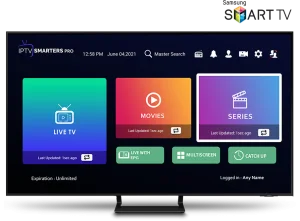
IPTV Smarters is an amazing video streaming player developed especially for end users who want to be able to watch Live TV, VOD, Series and Catch-up TV on their Smart TV. This video player app is easy to use and yet very efficient with a powerful player, attractive and very impressive layout and most importantly user-friendly.
HOW IT WORKS
For Samsung Smart TV
Step 1: Press the Smart Hub button on your remote.
Step 2: Search for IPTV Smarters Pro to install.
Step 3: Login to the app with your subscription details i.e. username, password and portal URL.
For LG Smart TV
Step 1: Press the Home button on the remote control and go to the LG Content Store.
Step 2: Search for IPTV Smarters Pro to install.
Step 3: Login to the app with your subscription details i.e. username, password and portal URL.
How to Install IPTV Smarters Pro on Fire TV Stick
From your device’s home screen, hover over the Search option.
1. First, we will install the Downloader app
This app will help you download IPTV Smarter on FireStick (as browser downloads are not allowed)
2. Click on the Search > Search option on the FireStick home screen.
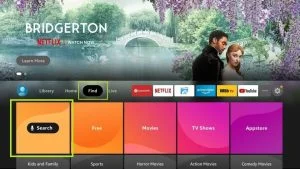
Click on the Downloader option when it appears in the search results.
Choose the download icon on the next screen and then download and install the app.

4. Go back to the FireStick home screen after installing the Downloader app. On the menu bar, click on Settings.
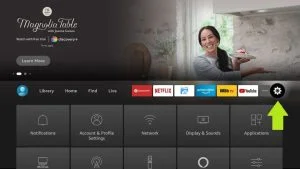
5. In Settings, choose the My Fire TV option

6. When the following set of options appear on the next screen, click on Developer Options.

7. Click Install from Unknown Apps

8. Click Downloader to change the status to ON.

With this, you have configured the FireStick settings to allow the installation of IPTV Smarters and other third-party apps. Follow the steps below:
9. Now you can open the Downloader app
When you run this app for the first time, a set of prompts will appear. Ignore them until you see the following screen
On this screen, you need to click on the URL text box on the right side (make sure the Home option in the left menu is selected) where it says “http://”
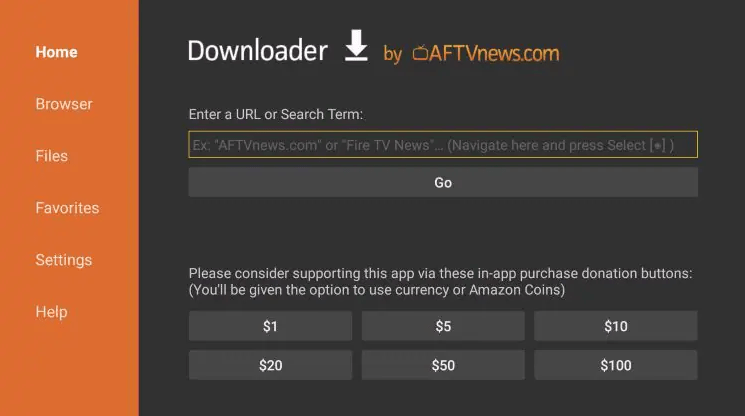
10. Go ahead and type the following: https://www.firesticktricks.com/smarter
Note: You can also use the shortened version of the URL: firesticktricks.com/smarter
Click GO
11. Wait for the app to download

Click Install

13. Wait for the installation to complete
14.You will then encounter IPTV Smarters Pro ready to launch! message.

15. If you clicked DONE above, you will be back on the downloader interface.
Click Delete

16. Again, click Delete

Great! You now have the IPTV Smarters app on FireStick.
Launch IPTV Smarters on Firestick either by going to the Your Apps & Channels section or by long-pressing the Home button and then selecting Apps from the next screen.
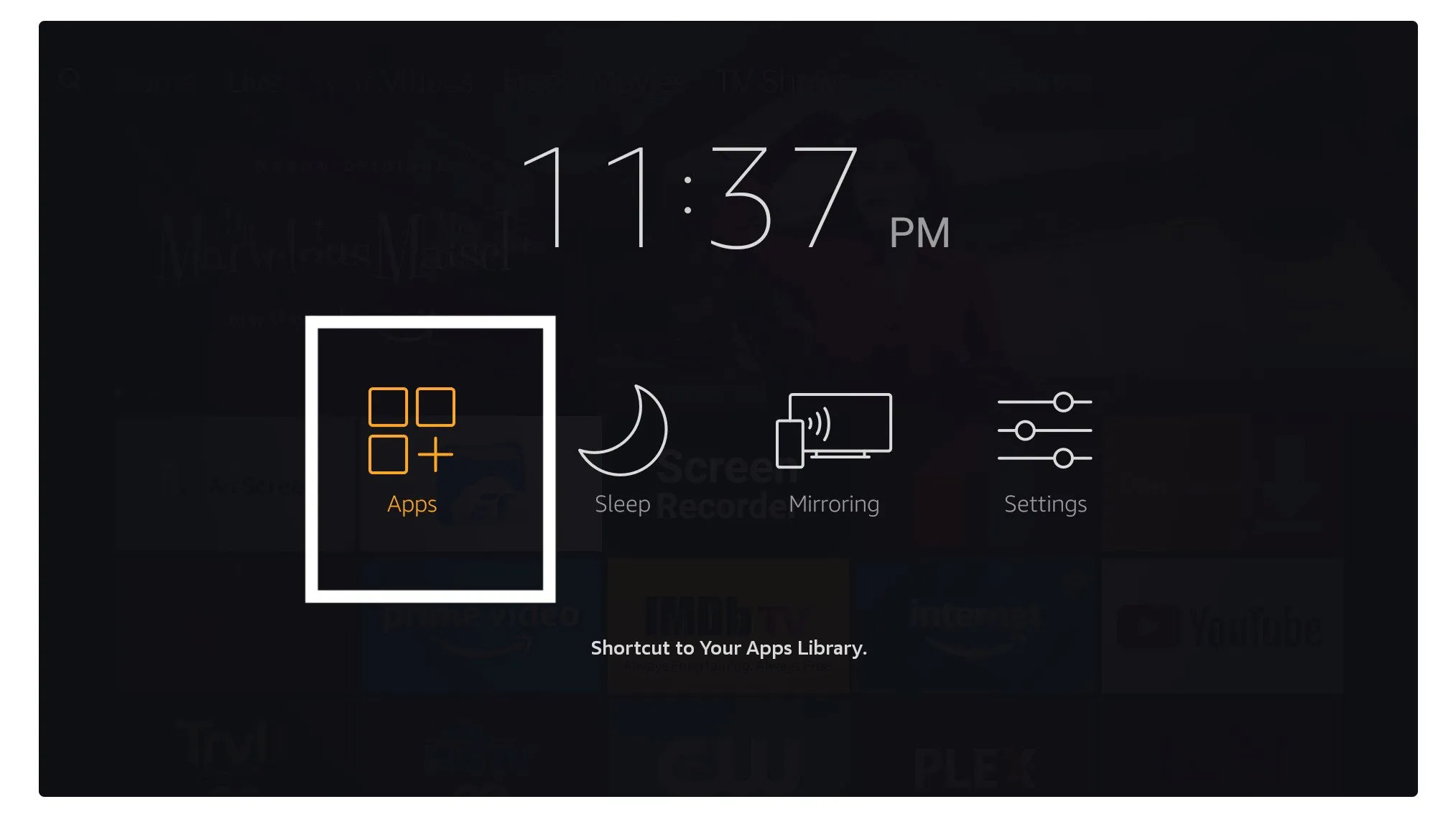
Scroll down and you will see the app appear at the bottom, so press Select to launch it.
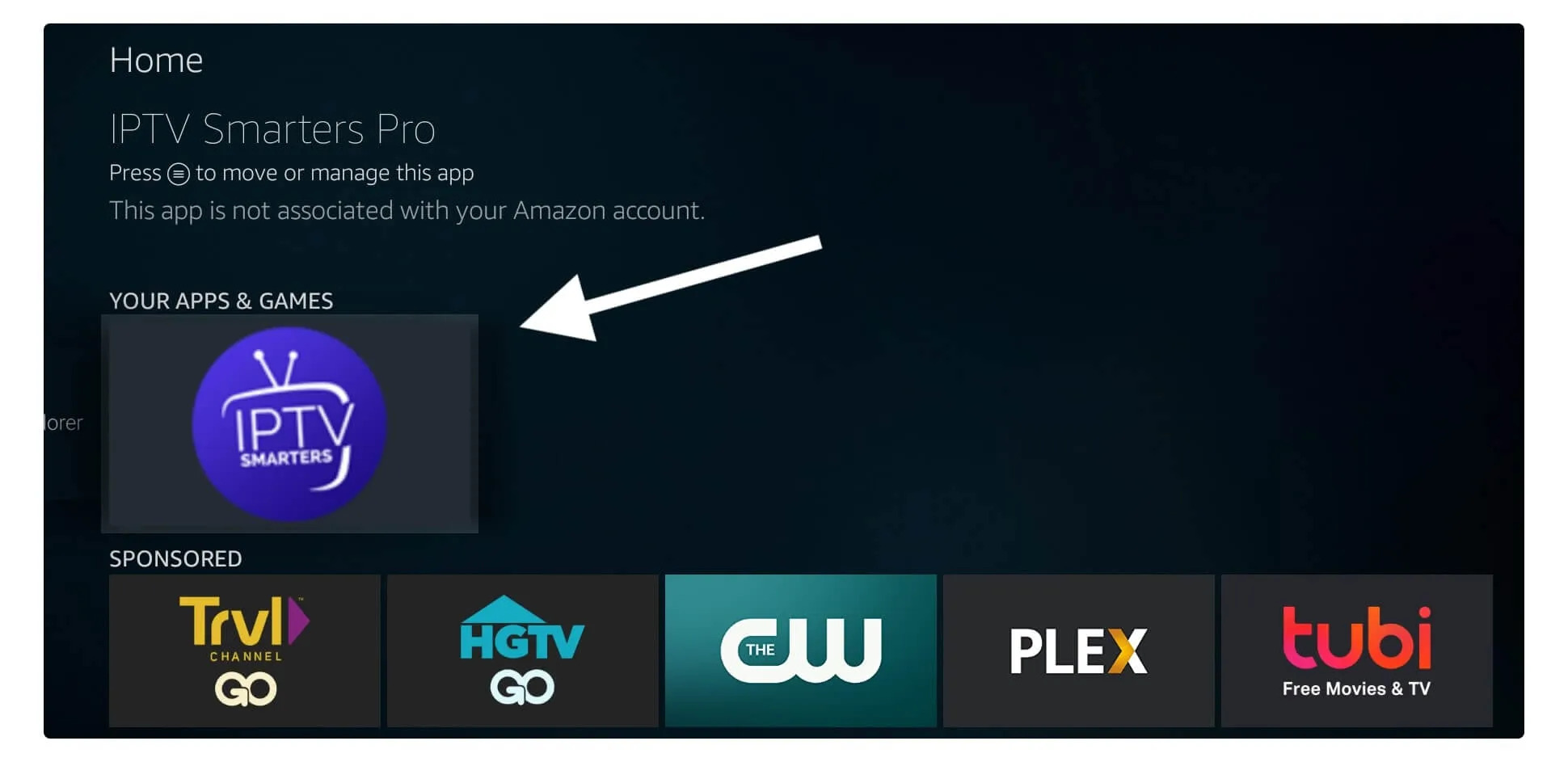
When you first launch it, you will be asked to accept their terms of service, so just click the Accept button.
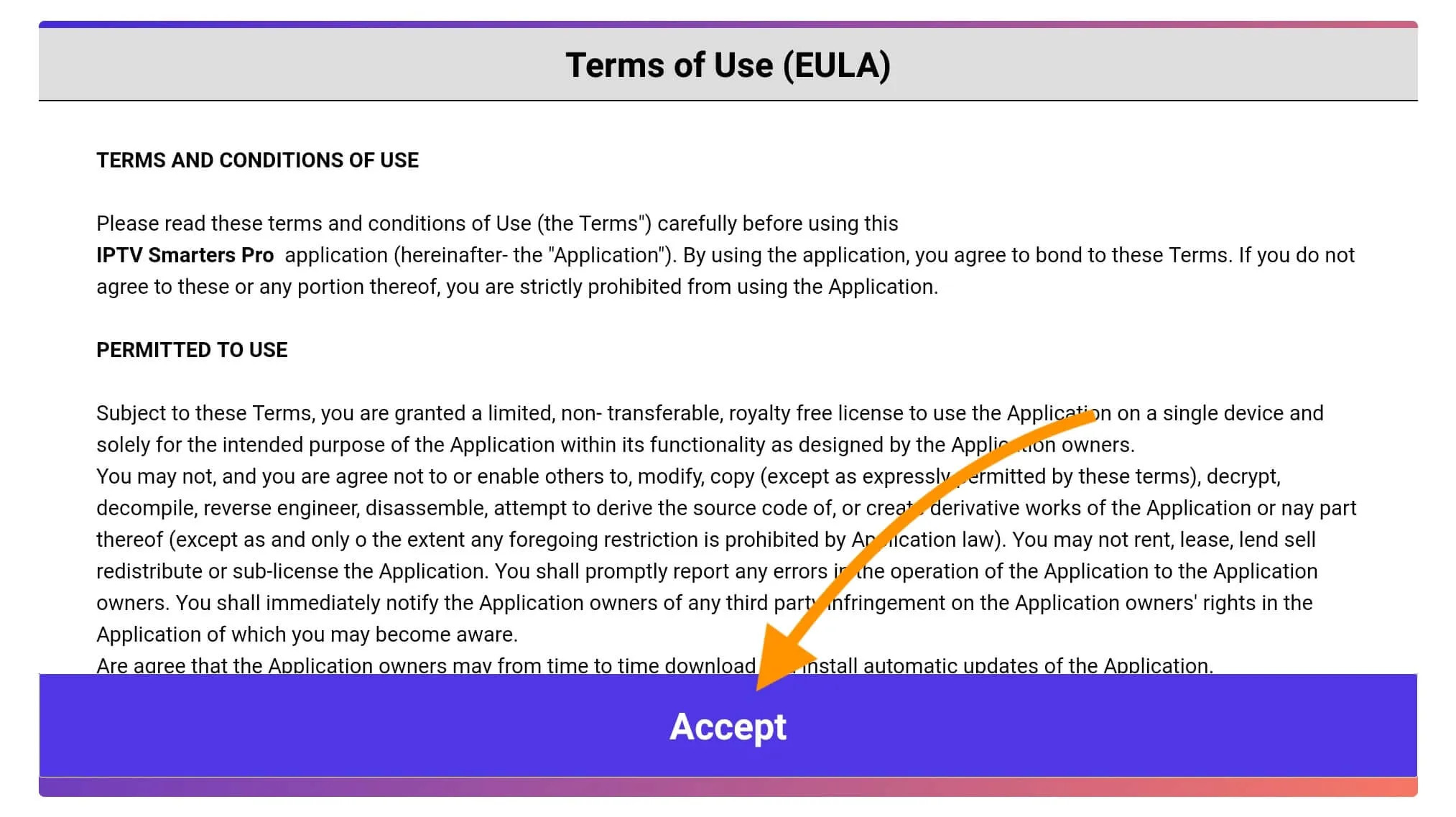
Once this is done, you will be asked to add a user; to do this, simply click on the Add User button.
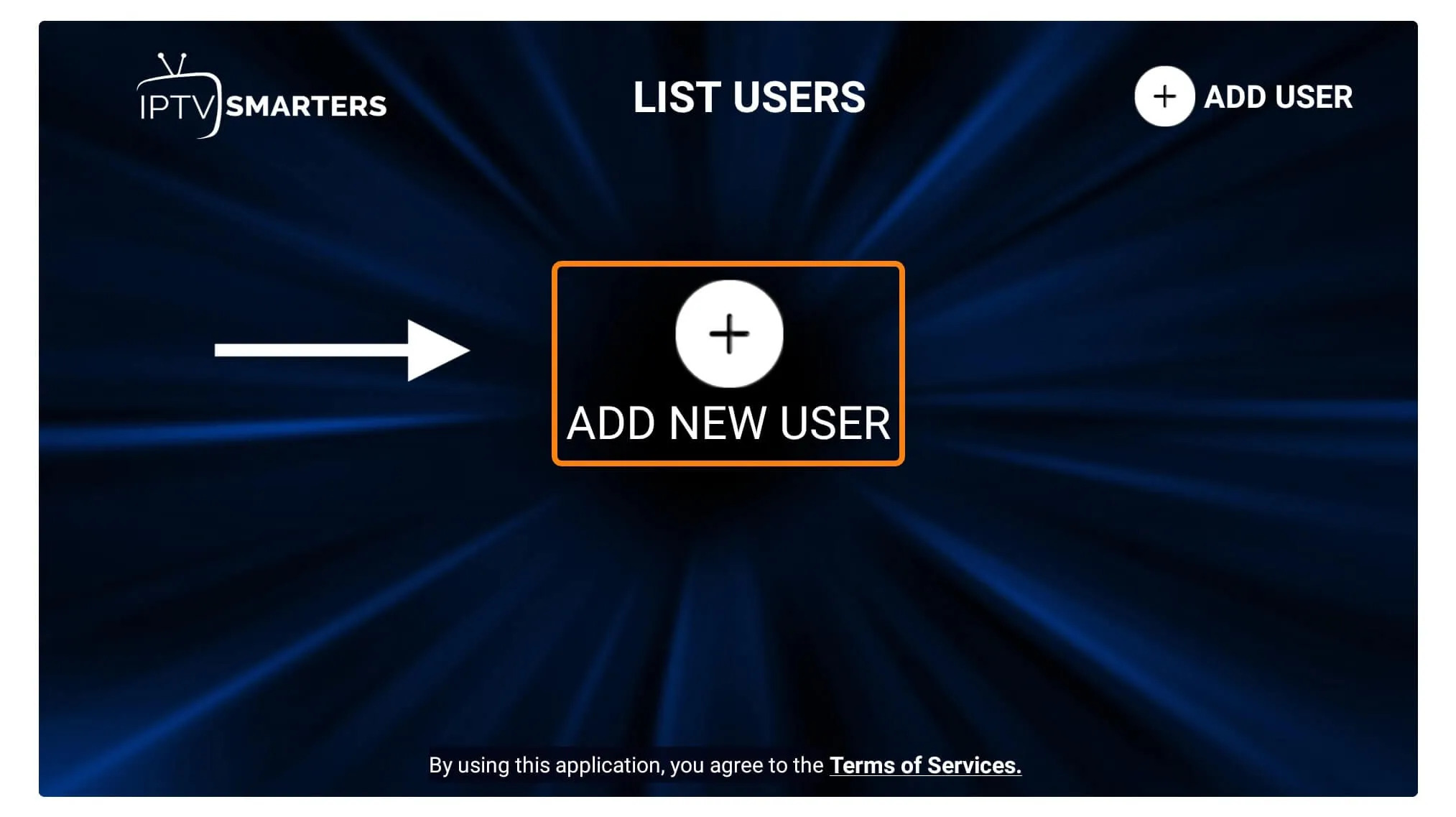
From the next screen, you will notice several options to log in to Smarters Pro. Now you need to choose Login with Xtreme Codes API which is the quick method.
After that, you will notice that various fields appear. So, you need to fill them as follows:
Any Name: Enter your user name.
Username: Write the username provided by the vendor.
Password: This is also provided by the IPTV provider.
URL: Simply copy the URL of the provider portal and paste it here.
Once you have filled all the fields, simply click on Add User and it will create a new profile.
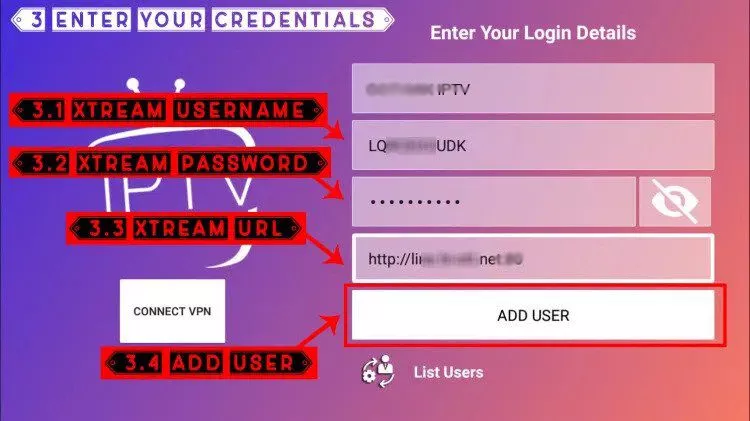
After that you will notice that the user is listed on your screen, so click on the user you created.
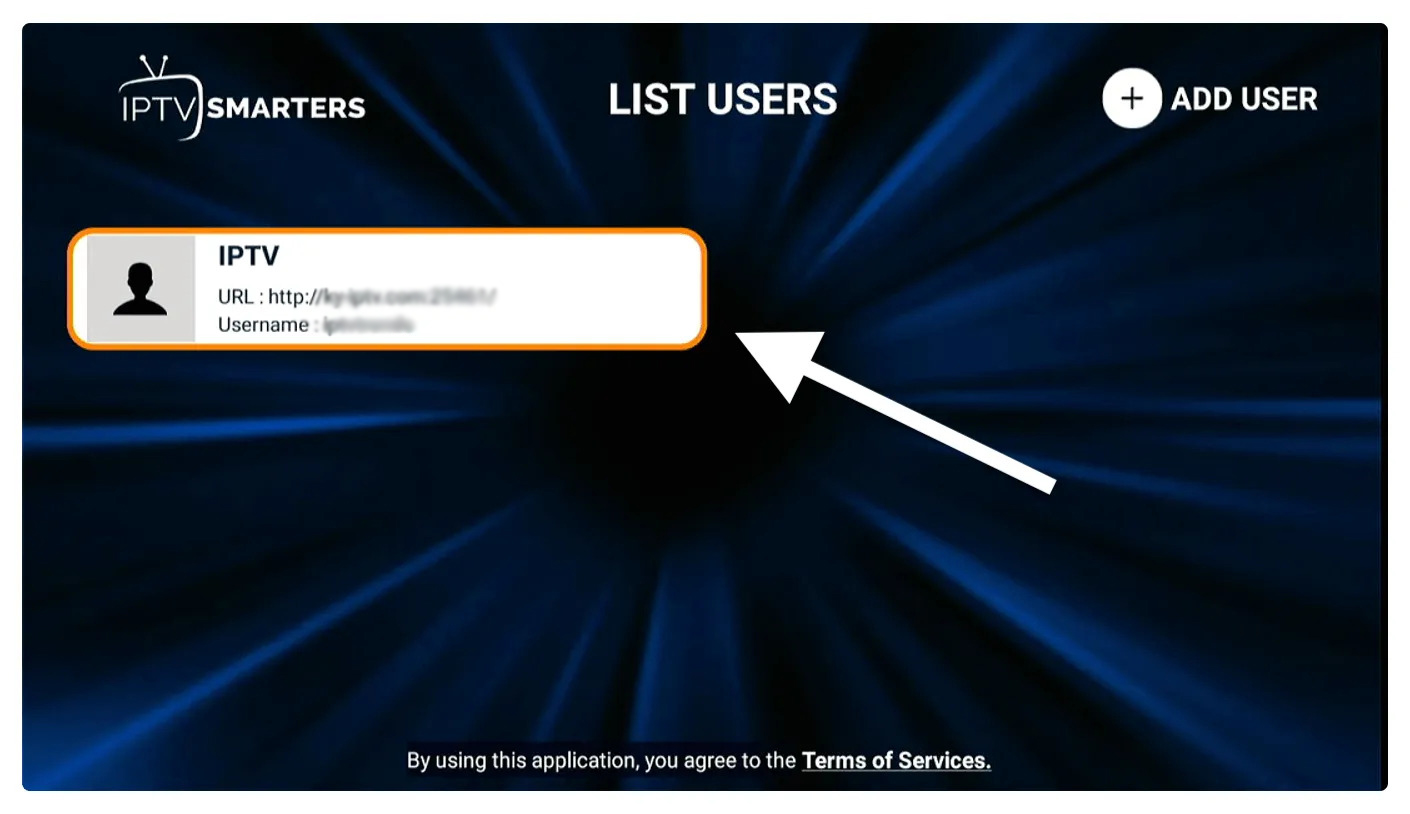
On the next screen, it shows Downloading Live Channels, Movies & TV Shows, so wait for a while until the process is completed.
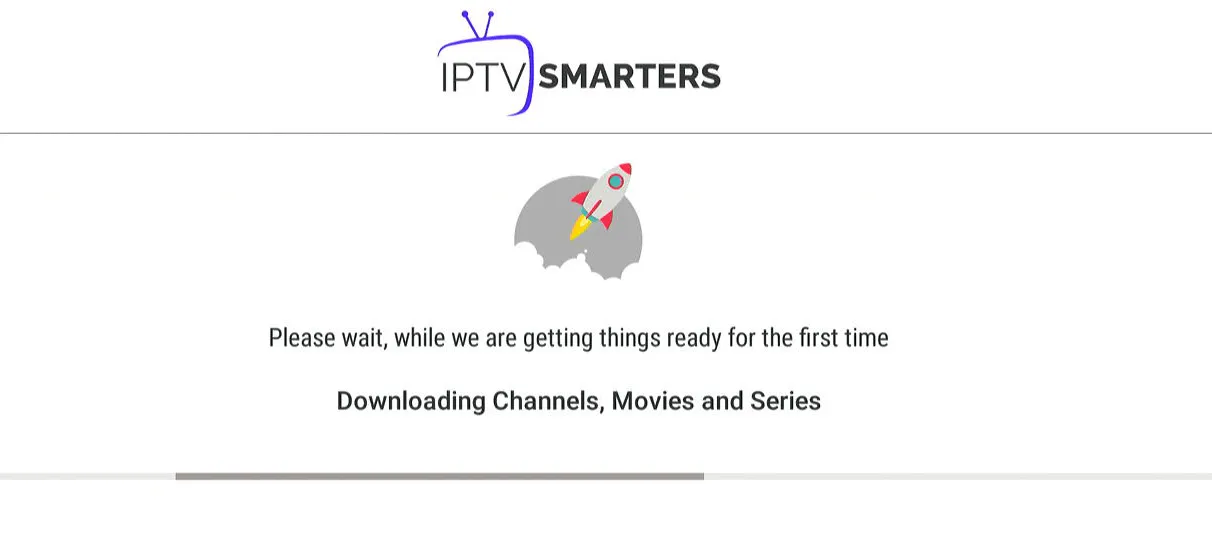
Once the download is complete, a simple interface will appear with live TV, series, movies and other options. All you have to do is select one of these options and then the content available in that category will be displayed.
HOW TO INSTALL XCIPTV PLAYER ON ANDROID DEVICES
1) Unlock your Android device and go to the Play Store (Google Play).
(2) Search for XCIPTV Player in the Google Play Store.
(3) Select Install to install XCIPTV Player on your Android device.
(4) Launch the IPTV player.
 TVMAGNUM
TVMAGNUM(5) You have successfully installed XCIPTV APK on your device!
Enter your IPTV service login details and click Login when done.
 TVMAGNUM
TVMAGNUM(6) Done! Enjoy!
- Contact Us For More app
Step 1: First, download the Smarters Player Lite app from the Apple Store via this URL:
https://apps.apple.com/in/app/smarters-player-lite/id1628995509or you can search for it on the App Store
install the app on your IOS device.
Step 2: Open the app once downloaded and enter the login details.

Step 3: Enter the login details that we provided you after you purchased a subscription with us.
Now click on “ADD USER” to proceed to the next section.
Step 4: Wait for a few seconds.
Step 5: Now click on the “Live TV” icon as shown in the image via a red arrow.

Step 6: Now you need to select the channel group you want to watch and move to the next section.
Step 7: Now you need to click on the channel name and then double click on the small screen to switch to full screen in the last step.
Step 8: To add EPG, there is no need to add EPG URL, just click on “Install EPG”.
Done
This tutorial will guide you through the simple and effective steps of installing your Mag (250/254/256…).
Step 1: When the box is loaded, the main screen of the portal appears. After that, click on “settings” and press the button on the remote control “SETUP/SET”.
Step 2: Then tap on “System Settings” and click on “Servers”.

Step 3: Click on “Servers”

Step 4: Choose and tap on the “Portals” option

Step 5: In the “Portal Name 1” line, enter a portal name and in “Portal URL 1” enter the portal URL.

So for the activation of our IPTV subscription on your MAG box, you must send us with your order the MAC address found on the label behind the box, the activation is done entirely remotely, just after activation, we will send you a URL link that must be put on your PORTAL, as in the photo below:
Step 6 – Finally, when you are done, select and click “OK” to save the changes.
Step 7 – Click “EXIT” on the remote control once the settings are saved.
Step 8 – You must therefore restart the box. Choose the “OK” option to apply the changes.
1. This is an instruction For Enigma 2/Linux installation, you need to install Putty to use it.
Settings > Configuration > System Network Device > Configuration Adapter > Settings
And get your IP address, it starts with 192.168….
2. Go to your Windows PC and download Putty software.
3. Open Putty
4. Add your IP address of your device.
5. Add port 23
6. Click open
7. Your default username and password are root
8. Copy your line (you will receive it after ordering your subscription)
wget -O /etc/enigma2/iptv.sh “your m3u link” && chmod 777 /etc/enigma2/iptv.sh && /etc/enigma2/iptv.sh
9. RIGHT CLICK ON THE MOUSE BUTTON after entering your line, press ENTER
10. Type reboot and your device will reboot.
LIMITED TIME OFFER Purchase a 12 Or 24 months subscription and get the activation of
IBO Pro Player OR HOT IPTV FOR FREE! And App 8K
3 Months
25.99€
- Instant Access
- Live Streaming Ready
- +30k Global Channels
- +100k On-Demand Shows
- 8k,4k,FHD,HD Quality
- Reliable & Fast Connection
- Special Events Coverage
- Smart Program Guide
- VPN Protection Included
- Worldwide Availability
- M3u & Xtream Formats
- 24/7 Customer Support
Ready within 5-7mins
6 Months
38.99€
- Instant Access
- Live Streaming Ready
- +30k Global Channels
- +100k On-Demand Shows
- 8k,4k,FHD,HD Quality
- Reliable & Fast Connection
- Special Events Coverage
- Smart Program Guide
- VPN Protection Included
- Worldwide Availability
- M3u & Xtream Formats
- 24/7 Customer Support
Ready within 5-7mins
12 Months
59.99€
- Instant Access
- Live Streaming Ready
- +30k Global Channels
- +100k On-Demand Shows
- 8k,4k,FHD,HD Quality
- Reliable & Fast Connection
- Special Events Coverage
- Smart Program Guide
- VPN Protection Included
- Worldwide Availability
- M3u & Xtream Formats
- 24/7 Customer Support
Ready within 5-7mins
24 Months
89.99€
- Instant Access
- Live Streaming Ready
- +30k Global Channels
- +100k On-Demand Shows
- 8k,4k,FHD,HD Quality
- Reliable & Fast Connection
- Special Events Coverage
- Smart Program Guide
- VPN Protection Included
- Worldwide Availability
- M3u & Xtream Formats
- 24/7 Customer Support

